Troubleshooting proxy connection ussues
In this article
Symptoms
An application can't connect to its destination through the defined proxy server.
Below are possible causes and their solutions.
NetDetour can't connect to the proxy server
This issue might be due to an incorrect proxy server address or invalid authentication credentials (e.g., username or password). The proxy server could also be down or overloaded.
To test the proxy:
- Open Proxifying Settings, go to the Proxies tab, select the proxy from the list, and click Check.

- In the Test Settings dialog, choose the appropriate options and run the test.
Proxy can't connect to the destination
If NetDetour can connect to the proxy (i.e., it passes the in-app proxy test or other proxified programs don't have similar issues), the proxy server may be unable to connect to the target host. This could be due to the target server being down or restrictions in the proxy server's outgoing access.
To diagnose further, check the NetDetour error log (in the main window, click the Error Log toolbar button).
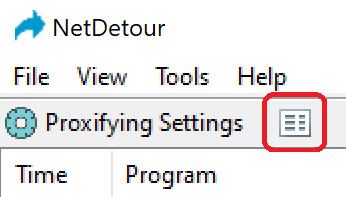
NetDetour is disabled
Ensure that the NetDetour system tray icon is not grayed out (which indicates that NetDetour is disabled). If it is, right-click the icon and select Enable NetDetour.
Application tries to connect directly
If the destination is only accessible through the proxy (e.g., it's in another private network), but the NetDetour error log is empty or doesn't show entries for this application, it might not be proxified. This could be due to incorrect or incomplete information in the corresponding "proxy" rule.
To troubleshoot:
- Create a "proxy" rule for all programs (a catch-all rule).
- In the main menu, click Tools > Always on Top.
- Close all other proxified applications. Run the problematic application, and watch the status. Note the application's executable path and the destination host and port. Adjust the "proxy" rule criteria accordingly.
Was this article helpful?
